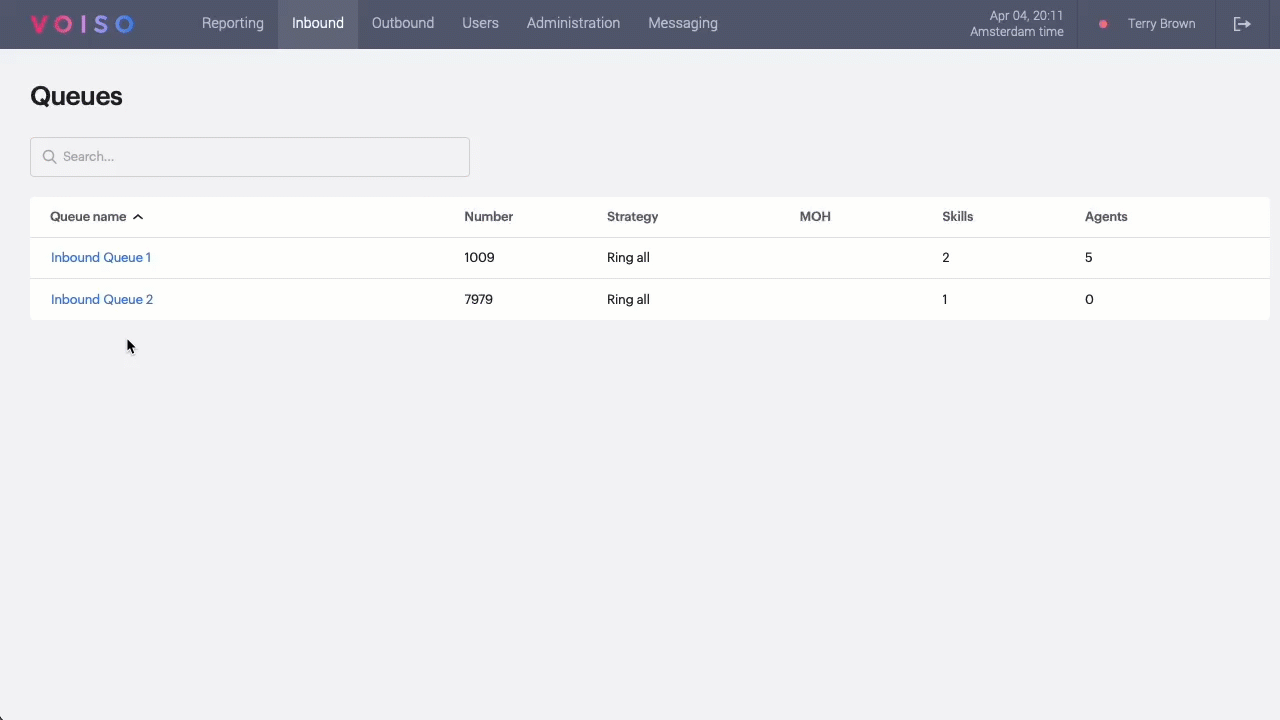Who should read this article: Supervisors
Monitor activity on your queues to troubleshoot issues and ensure proper agent balancing.
Introduction
The Voiso Real-time dashboard provides a variety of widgets for contact center managers with different roles to monitor the contact center. Supervisors and floor managers can use the Queue Monitoring widgets to keep track of Queue performance.
Before you can add and use the Queue Monitoring widgets, you must first create a dashboard. Refer to Adding dashboards and widgets to learn how to create a new dashboard.
It's a good idea to make several dashboards so that you can group widgets according to your business needs. For example, you could make one dashboard for each team you monitor, or you could create one dashboard for agents and one for queues.
The following Queue Monitoring widgets are available for you to use:
Queue Monitoring
| Widget | Description |
|---|---|
| Queue Counter by Channel | Show the number of calls in each queue for each channel to assist with rebalancing agents. |
| In-queue Abandons | Display the percentage and ratio of inbound calls dropped after the call reached a queue. |
| Average Speed of Answer | Display the average time it takes for a call to be answered by an agent. |
| Average Call Duration by Queue | Show the average length of calls by queue. |
| Agent Counter by Queue | Show the number of agents assigned to each queue. |
| Queue Counter Waiting Trend | Monitor the trend of interactions waiting in queue across selected queues and channels during a shift. |
Queue monitoring enables you to detect potential issues before they become critical. If the average speed of answer drops or the in-queue abandons rate rises, you can move agents from one queue to another to keep all queues in balance.
Use Case: Why aren't calls reaching agents?
Sometimes Inbound phone calls never reach an agent. These are referred to as abandoned calls or abandons. Voiso provides you with a Real-time dashboard widget that enables you to monitor when a call is routed to a queue but does not get answered by an agent (abandons): In‑queue abandons
In-queue abandons
Use the In-queue Abandons widget to monitor the percentage of inbound calls that were ended by the caller (dropped) after the call reached a queue but never reached an agent.
The digit display shows the percentage of calls that were abandoned in the last 15 minutes (1). The actual In-queue Abandons (2) and the Total Inbound Calls (3) are also shown. You can also choose to run an historical report (4).
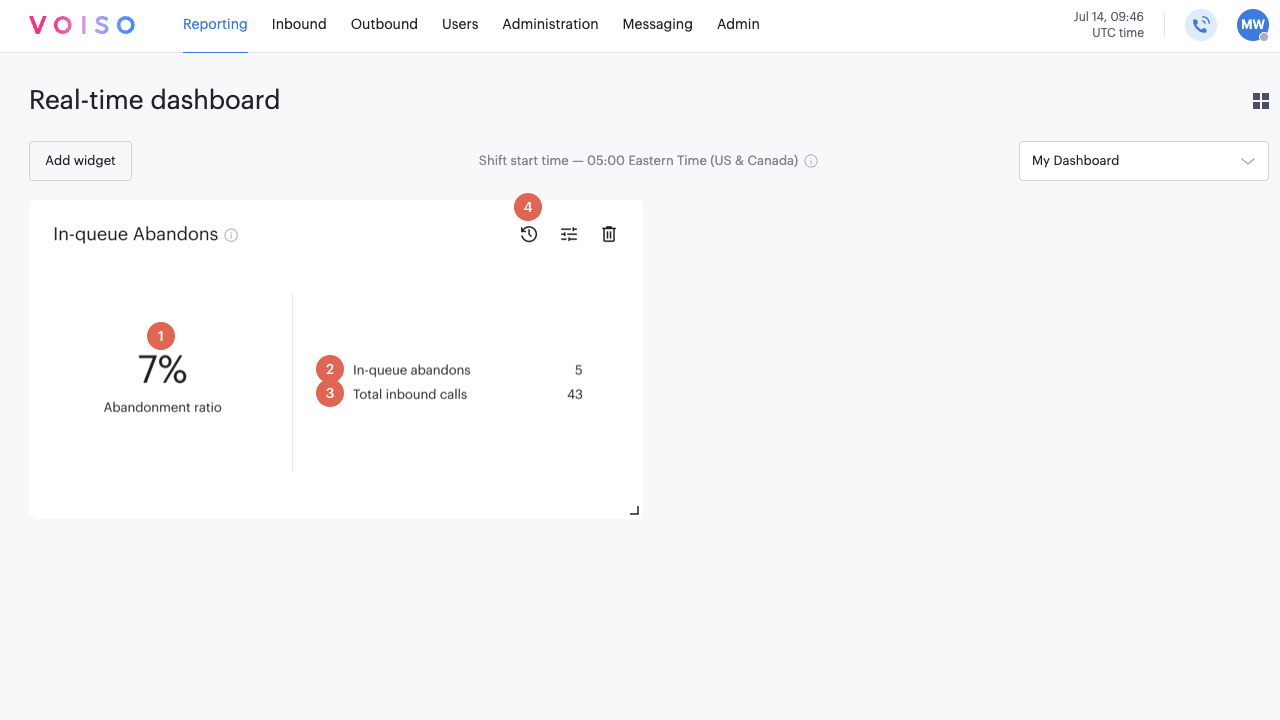
Callers hang up while their call is in-queue for many reasons. For example, the wait time might be too long because no agents are available to take their call.
If you notice that the percentage of calls being abandoned is rising, that could be an indication that you do not have enough agents assigned to handle calls on that queue, agents are taking too long handling calls, or your call flow does not provide an option for callers to receive a callback when wait times exceed a certain value.
Use these other queue monitoring widgets to determine whether you need to make adjustments to your queue or agent assignments:
Review your queue settings in the Edit queue page. To access the Edit queue page, from the Voiso navigation bar, navigate to Inbound > Queues. On the Queues page, click the name of the queue you want to manage. Refer to Queues for information about the available queue configuration options.
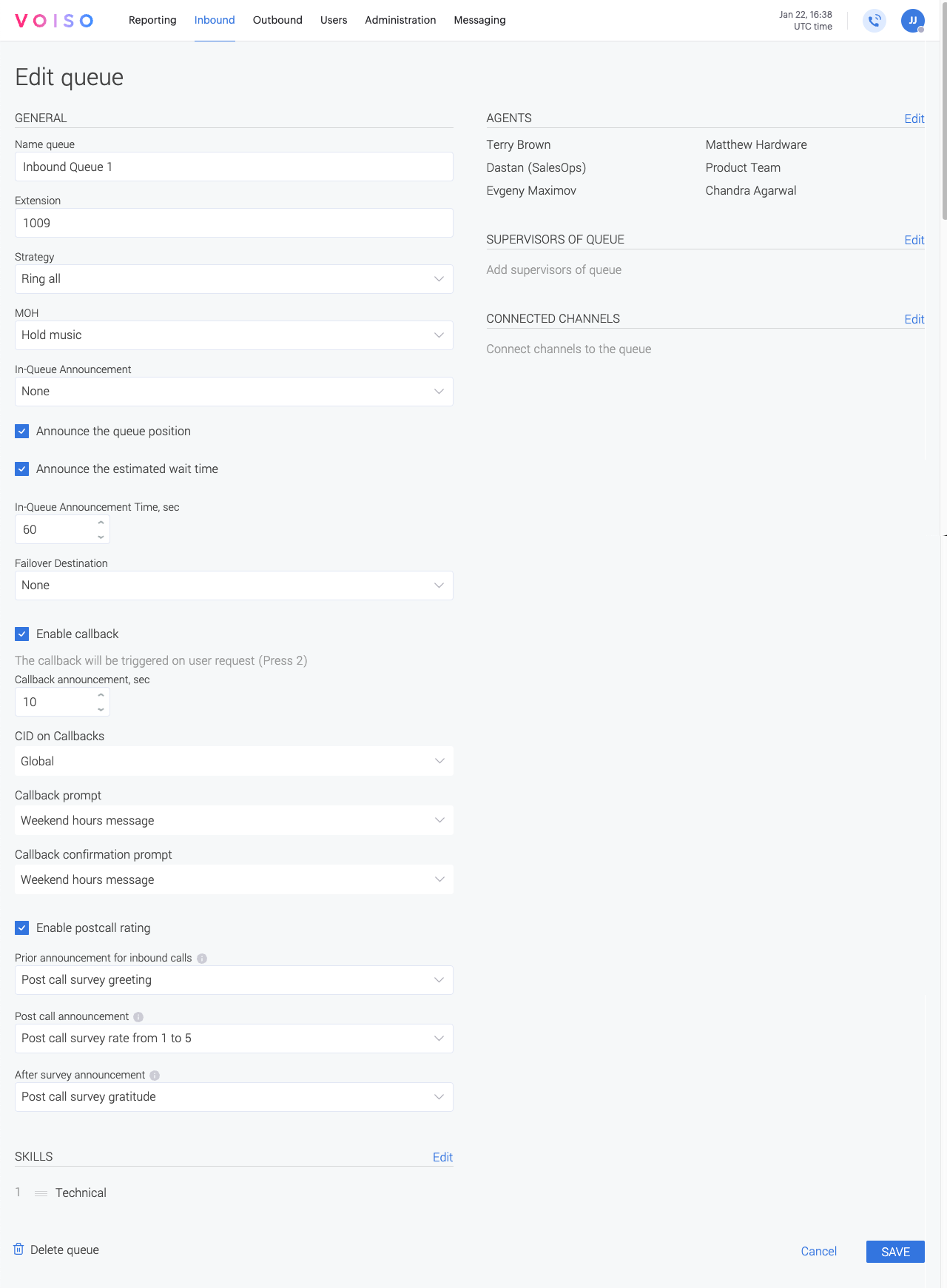
Use Case: Do I have enough agents to handle the call volume?
Voiso's Agent Monitoring and Queue Monitoring widgets enable you to monitor how busy your agents are and how many calls are waiting in each queue.
Use the Queue Counter widget to view how many calls are currently in queue and also review the trend in calls handled by the queue over the last few hours. If the numbers are consistently over the threshold you have set for the queue, you can consider reassigning agents from another queue or other mitigation strategies.
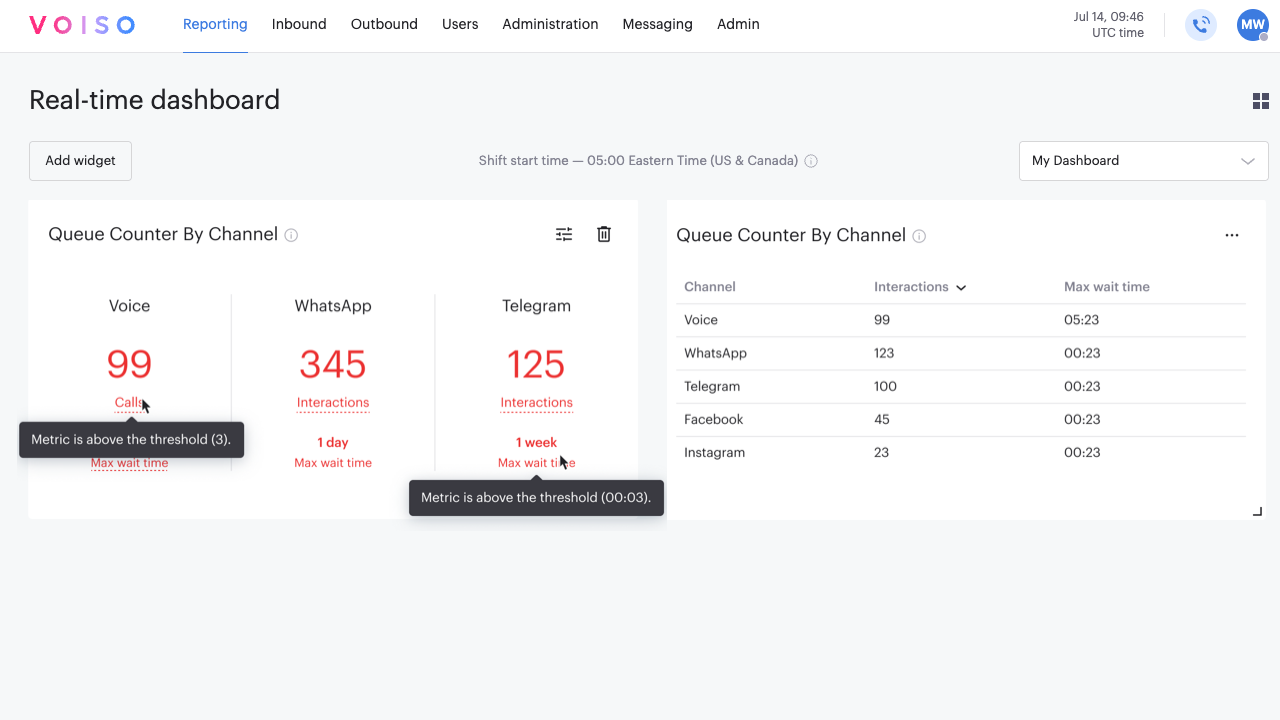
Use the Agent Counter by Queue widget to help you determine which queues need more agents assigned and which have more than is currently required.
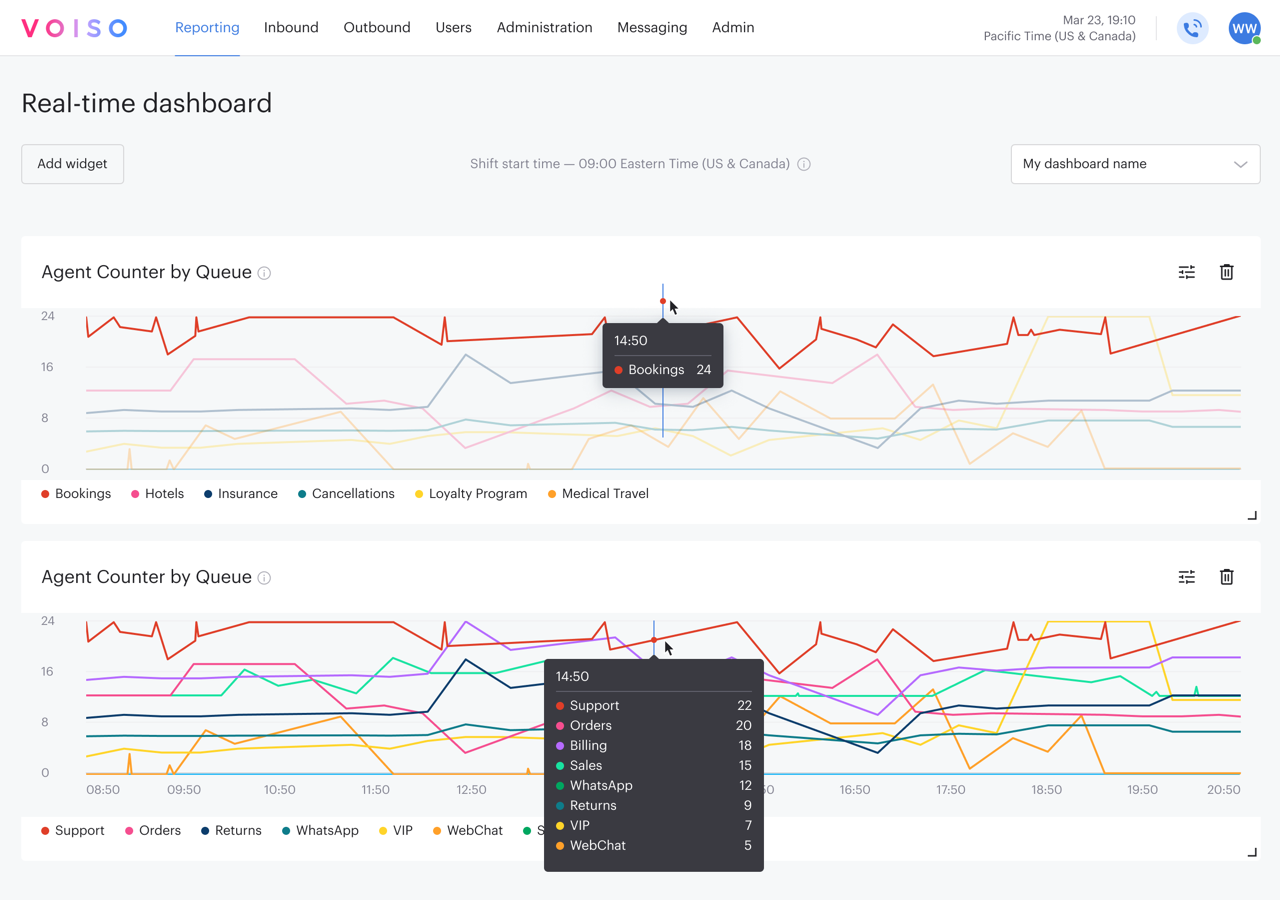
Grouping widgets in a dashboard and including other queue and agent monitoring widgets can help you see the big picture and make decisions about agent queue assignment.
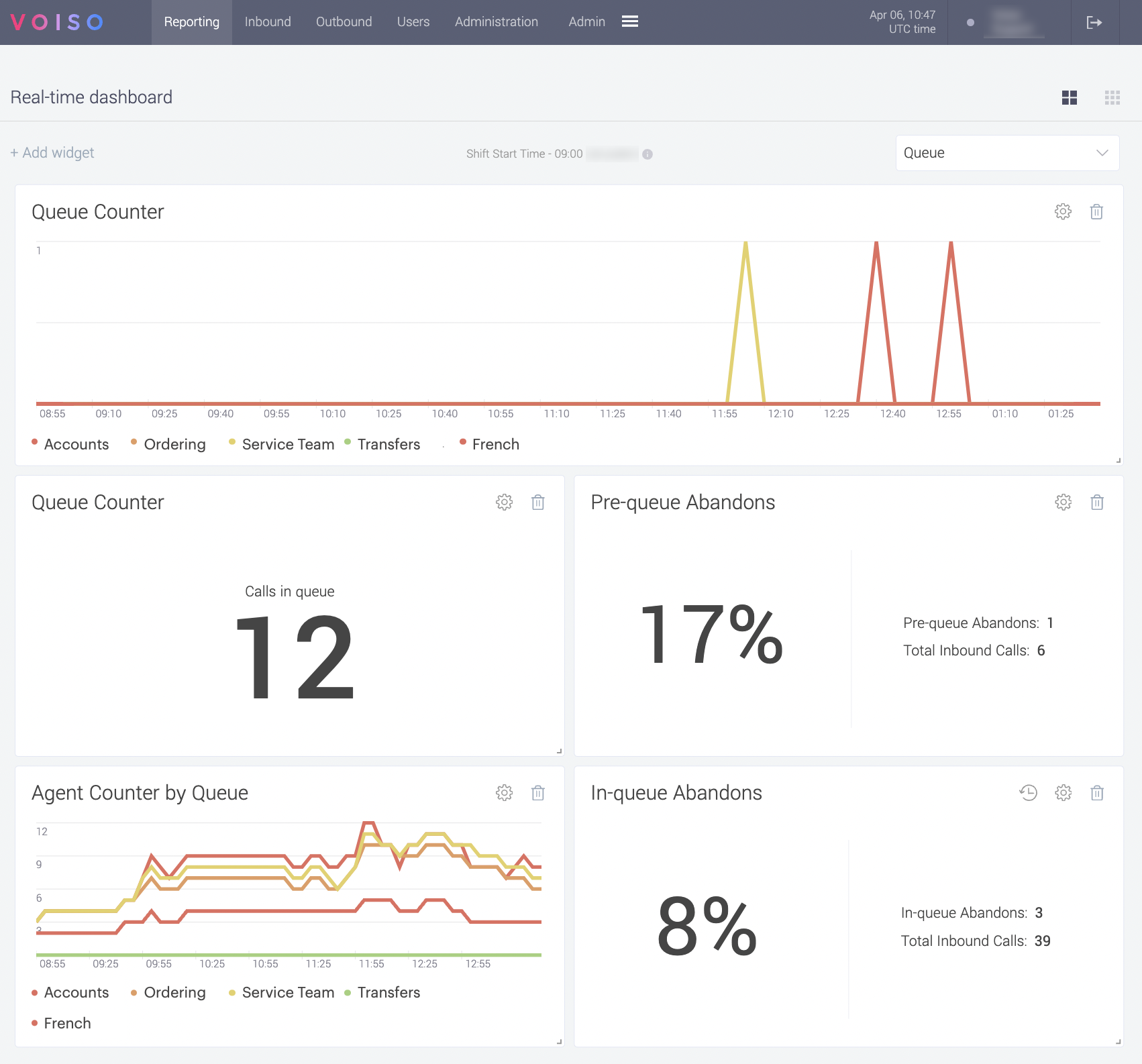
Use Case: Agent queue reassignment
If you determine through agent and queue monitoring that you need to move agents from one queue to another, Voiso makes that easy.
Using the Agent List widget to reassign agents
To reassign an agent to a different queue from the Agent List widget, follow these steps:
- Click the agent's name.
- In the Agent Zoom, click the Queues tab to open it.
- Adjust the queue assignments.
- Click Assign.
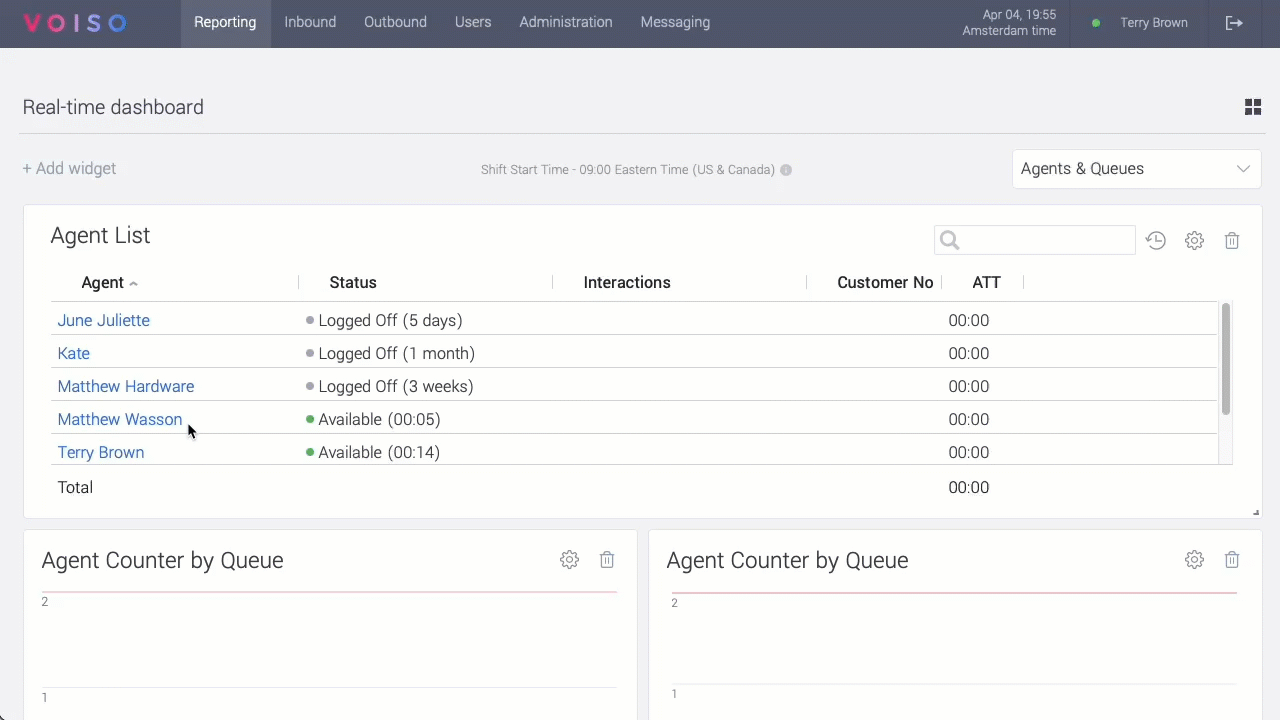
Using the Edit queue page to reassign agents
To reassign an agent to a different queue from the Queues page, follow these steps:
- Click the queue name.
- On the Edit queue page, in the Agents section, click Manage.
- In the Agent assignment panel, select agents to add to the queue.
- Click Assign.
- Click Save.