Who should read this article: Supervisors
Track agent performance in real time to respond swiftly to changes and enhance efficiency.
Introduction
The Voiso Real-Time Dashboard offers a variety of widgets to help contact center managers monitor operations effectively. Supervisors and floor managers can use the Agent Monitoring widgets to track Agent activity and performance as it happens.
Before you can add and use the Agent Monitoring widgets, you must create a dashboard. For step-by-step instructions, see Adding dashboards and widgets.
For better organization, consider creating multiple dashboards tailored to specific business needs. For example:
- Create separate dashboards for each team you supervise.
- Use one dashboard for agent monitoring and another for queue performance.
This structure helps you focus on the metrics that matter most in each context.
The following Agent Monitoring widgets are available:
Agent Monitoring
| Widget | Description |
|---|---|
| Agent List | Monitor agents in real-time by selected state and metrics and access Agent Zoom to view historical metrics, manage queue assignments, and initiate call monitoring features. |
| Agent Counter | Display the number of agents by status in a pie chart view, including the total number of logged-in agents. |
| Talk Time / Unique Clients | Display a comparative bar graph showing the time agents talked to unique contacts. |
| Agent Activity Duration | Display the total time that agents spent in each status. |
| Redial Counter | Show the number of call attempts to a destination number during the reporting period. |
| Service Level | Display the Time to first response, Time to reply, and Time to resolution statistics. |
| Wrap-Up Codes | Display the wrap-up codes associated with calls your team has placed. |
| Keyword Counter | Display the number of times specific keywords occurred in conversations. |
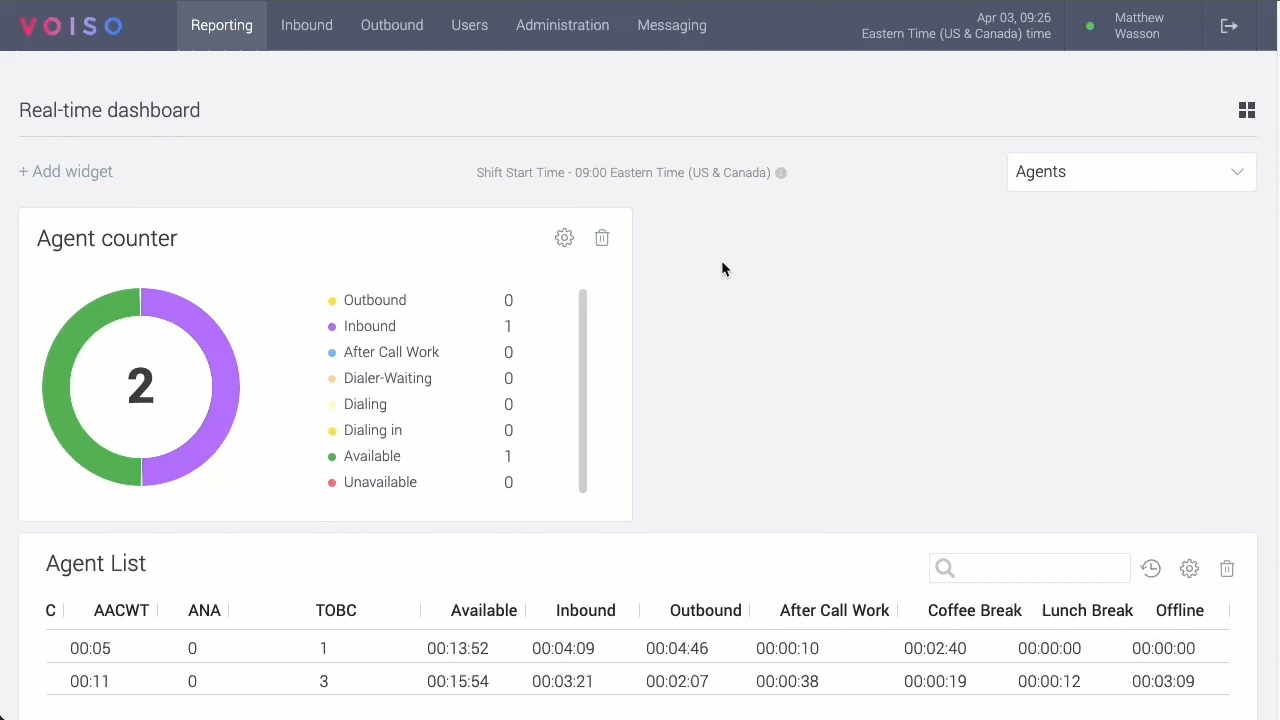
Use Case: Adding a new widget
To add a widget to an existing dashboard:
- From the Voiso navigation bar, go to Reporting > Real-time dashboard.
- Select a dashboard and click Add widget.
- In the Add widget panel, browse the grouped list of widgets.
Read the description under each name for details. - Click Add to open the widget settings, configure them, and click Add again.
The widget appears at the top of your dashboard. You can:
- Drag widgets to rearrange them.
- Resize certain widgets by dragging the lower-right corner.
- Modify settings by clicking the Settings icon, making changes, and selecting Save.
- Remove a widget by clicking the trash can icon.
Use Case: Focusing on a single agent
The Agent Zoom feature lets you use the Agent List widget to manage individual agents and their active interactions. See Managing agents and calls for details.
Use Case: Monitoring from the Agent List widget
The Agent List widget displays status, keyword usage, and metrics for all agents you supervise. You can adjust settings to focus on critical parameters or view all metrics for a broader overview.
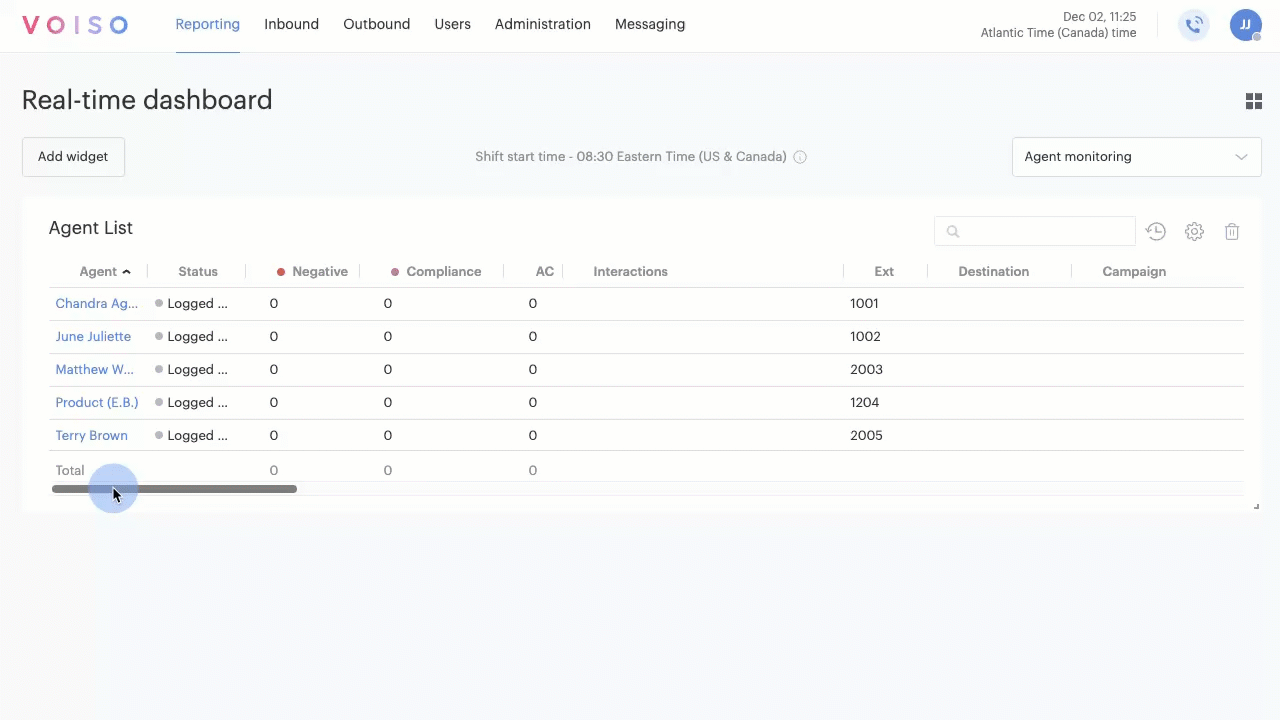
From the Agent Zoom, you can access Manager Actions. When an agent receives an interaction, the Customer No column shows the contact’s phone number, account ID, or the Hidden number placeholder.
Watch this video to learn how to activate Agent Zoom from the Agent List widget and use the Manager Actions menu:
| Manager Action | Description |
|---|---|
| Monitor | Listen to a call or view a chat without the agent or contact being aware. |
| Whisper | Provide guidance during a call or chat without the contact hearing or seeing it. |
| Barge-in | Join a live call or chat to speak with both the agent and contact. |
| Intercept | Take over a call or chat and redirect it to yourself. |
| Terminate | End an active call or chat directly. |
Use Case: Monitoring redial activity
The Redial Counter widget tracks the number of call attempts to a destination number by your team. An alert triggers when attempts exceed the threshold set in the widget.
To clear an alert and review the count, click the check mark on the corresponding row.
Clicking a contact’s number, account ID, or Hidden number opens the Call Detail Record (CDR) page with an auto-generated query for that number.
From the results, select an interaction to review its Call Detail Record. For voice calls, you can listen to the recording and view transcripts (if available).