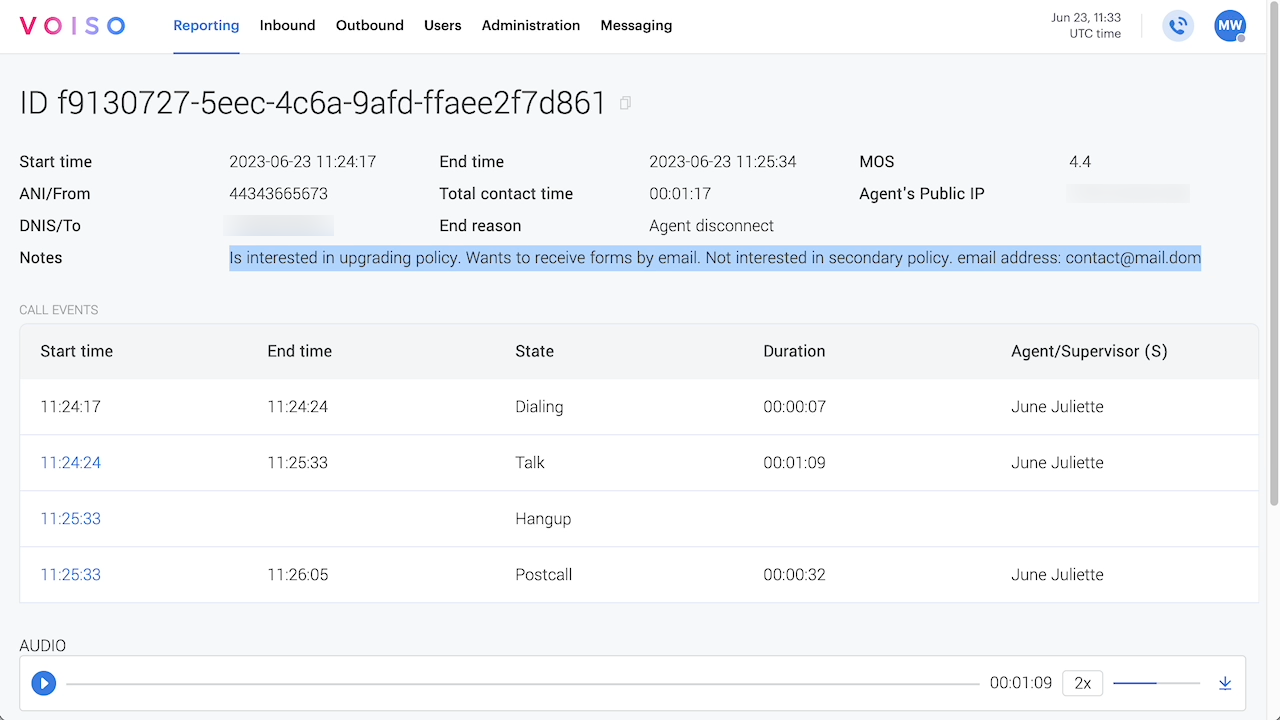Who should read this article: Administrators, Supervisors
Agents can add notes about a call in the Agent Panel or Workspace during a call or during after call work. The note is saved in the Call Details Record.
Introduction
The wrap-up code and call recording are not always enough information to convey the outcome of a call. The Call notes feature enables agents to record salient information about a conversation that provide insight for agents when calling the contact back or for supervisors to review call details without having to read through a transcript.
Enabling Call notes
To enable Call notes, contact Voiso support to activate Call notes for your contact center. Assign the Call notes feature to the user's Security Access Group by following these steps:
- From the Voiso navigation bar, select Administration > System settings.
- Click the Contact center tab then select Enable After Call Work activities and wrap-up codes.
- Click Save.
- For contact centers using security access groups:
- From the Voiso navigation bar, select Administration > Security Access Groups.
- Open a security access group.
- Scroll down to the Outbound section.
- Enable Enable Call Notes in WebRTC.
- Click Save.
- For contact centers not using security access groups:
- Contact your Voiso representative to request that call notes be enabled for your contact center.
- In the user profile, scroll down to the Permissions section and select Call Notes Enabled.
Using Call notes
Users with the Call notes feature enabled have the Notes button availble in the call controls.
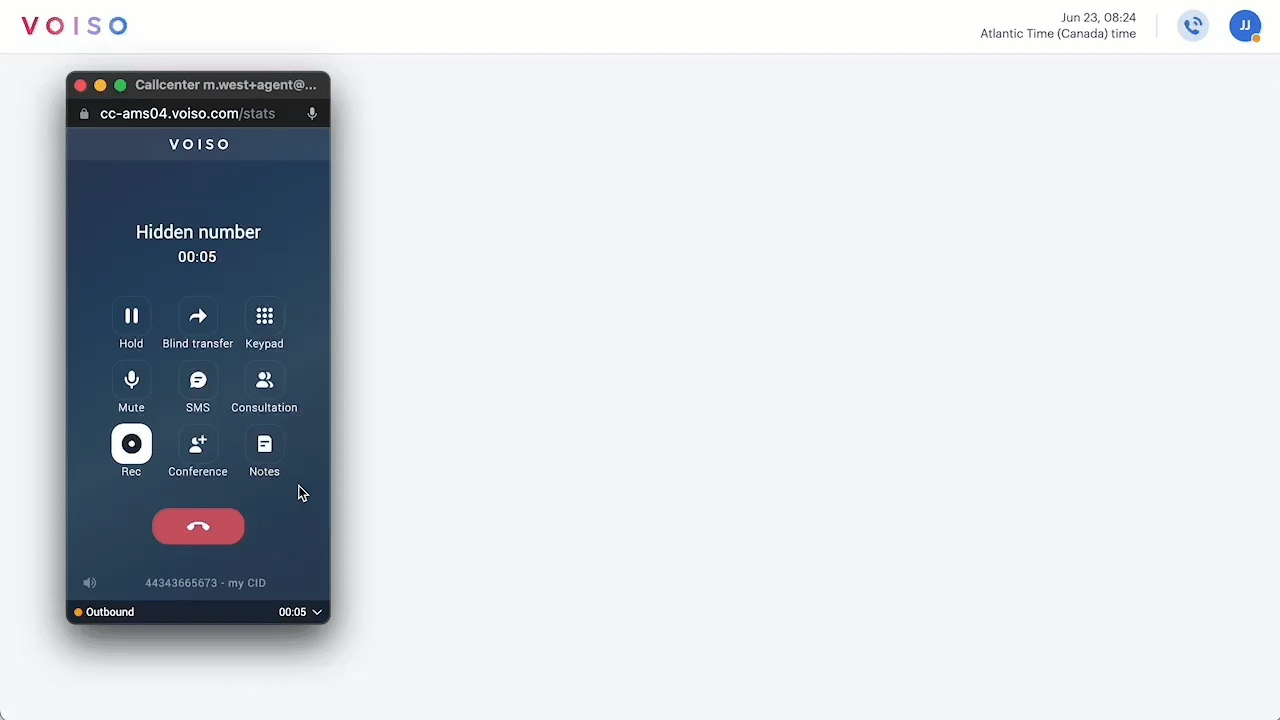
To use the Call notes feature, follow these steps:
- During a phone call, click the Notes button in the call controls page.
- Enter your notes in the Notes page.
- Click Back to return to the call controls page.
- After the call ends, during the After Call Work stage, the Notes page displays again. Add or edit your notes.
- Click Next to save your notes.
- Select a wrap-up code.
Reviewing Call notes
Administrators and supervisors can access call notes by using the Call Detail Records page. To view a call note, follow these steps:
- From the Voiso navigation bar, select Reporting > Call Detail Records.
- Find a call record.
- Click the call to display the Call details view.
- The call note is displayed in the Notes section.
- If you export call detail records as a CSV, the call notes are available in the Call notes record field.