Who should read this article: Administrators
Send messages to callers over text channels, such as SMS and WhatsApp.
Introduction
Use the Send Message node to send a text message to a caller. Send a message to deflect callers from IVR to text channels.
The call continues to the next node regardless of the outcome of the message execution (sent, not sent, delivered, not delivered, or error).
When the message is sent, an interaction is logged to the CDR.
Connections
The Send Message node allows unlimited input connections and 1 output connection.
Using the Send Message node
To add a Send Message node to your interaction flow, click the Send Message node icon:

To make an input connection, drag a link to the Send Message node from any node supporting an output connection. To make an output connection, drag a link from the Send Message node to any node supporting an input connection.
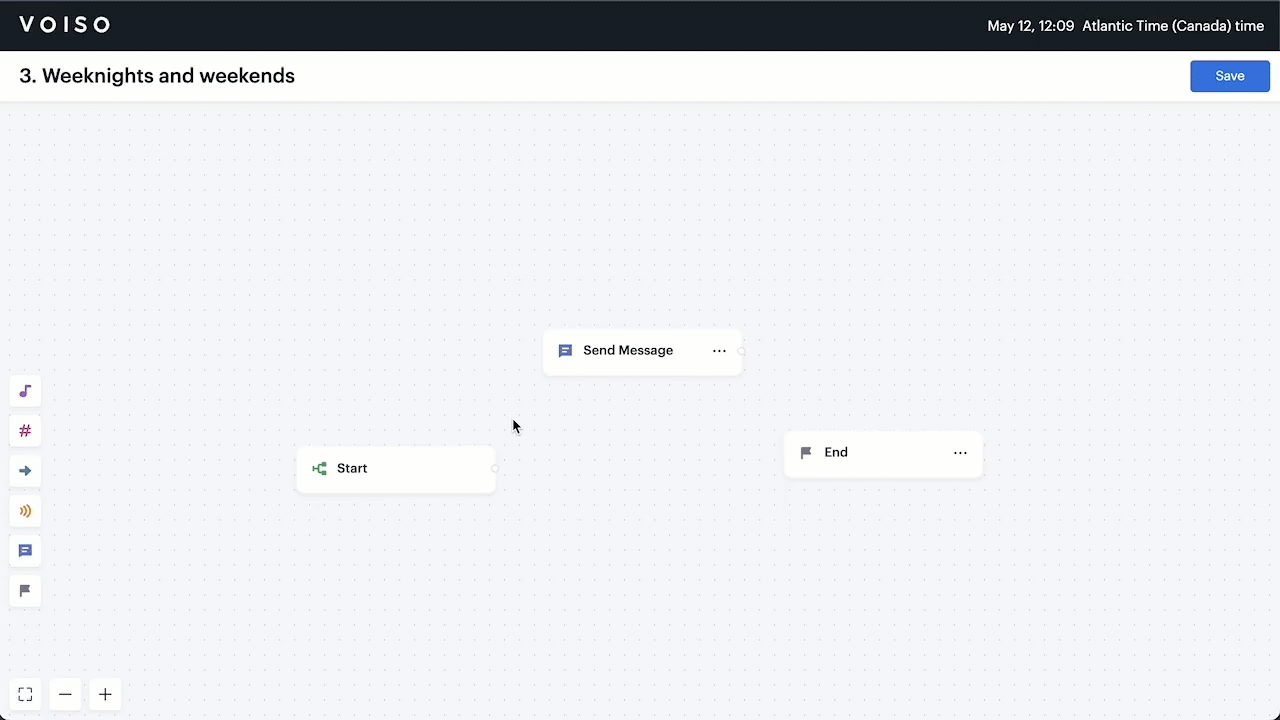
Configuring the Send Message node
To configure a Send Message node in your interaction flow, click the Send Message node to display the Send Message configuration panel. In the Send Message configuration panel, click the "i" icons to read information about the configuration menus and fields.
Channel
Specify one of the following text channels to send the message:
SMS
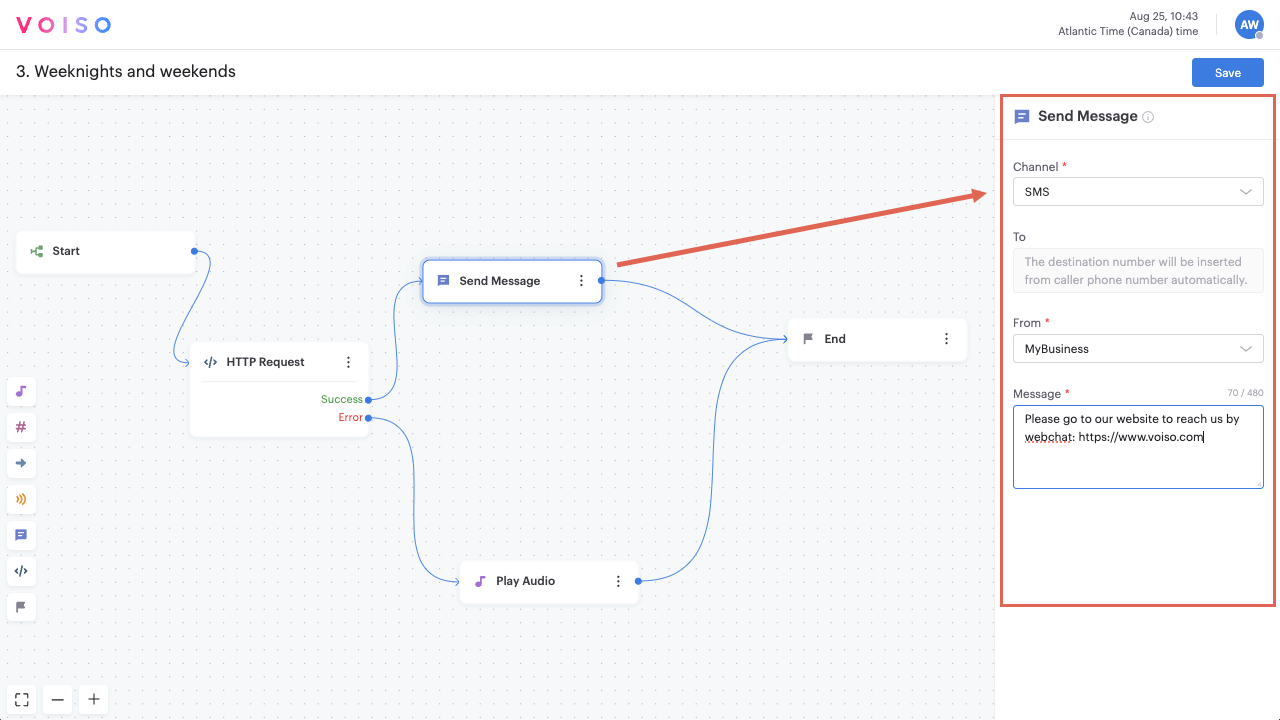
You can send up to 20 SMS messages to a specific number per day.
To
The system automatically inserts the caller's phone number.
From
Use the From menu to select a Sender ID group for the message.
Message
Enter the message to be sent to the caller by SMS.
You can include dynamic content in your messages by leveraging system and custom variables in the Message field. Click "{ }" to display the Variables menu or manually enter a variable by typing its name enclosed in double brace brackets like this: {{variableName}}.
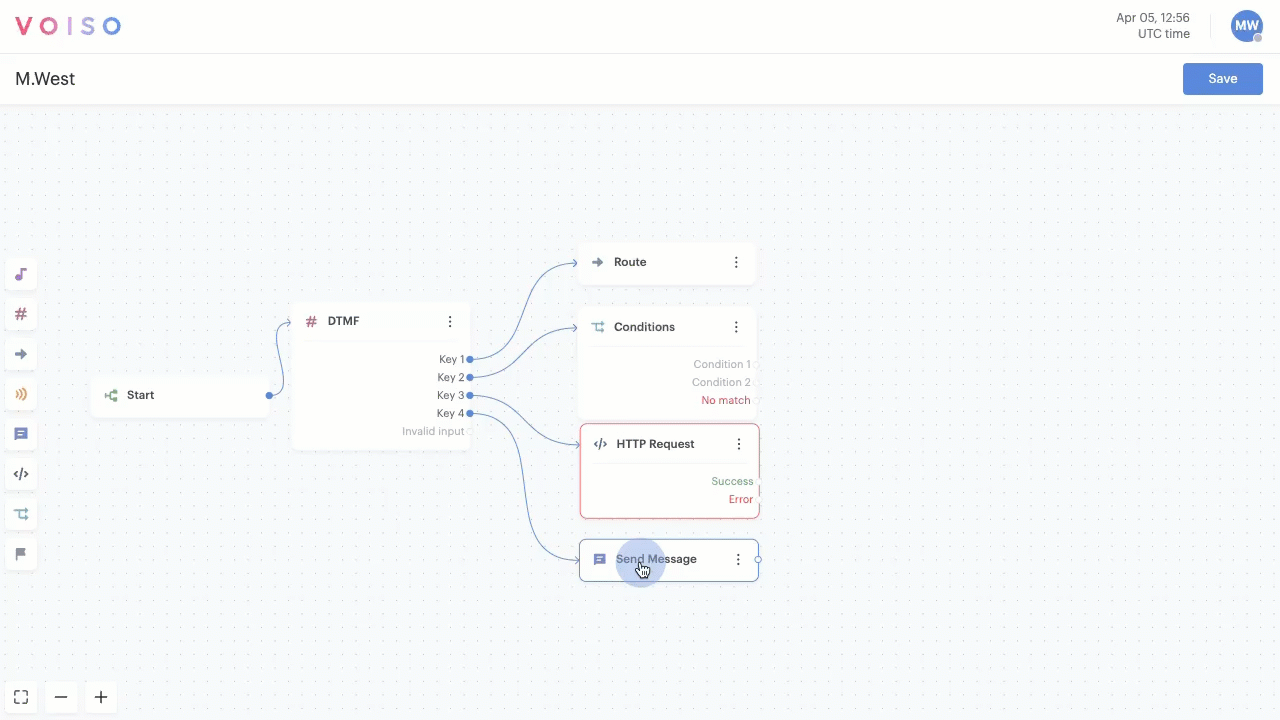
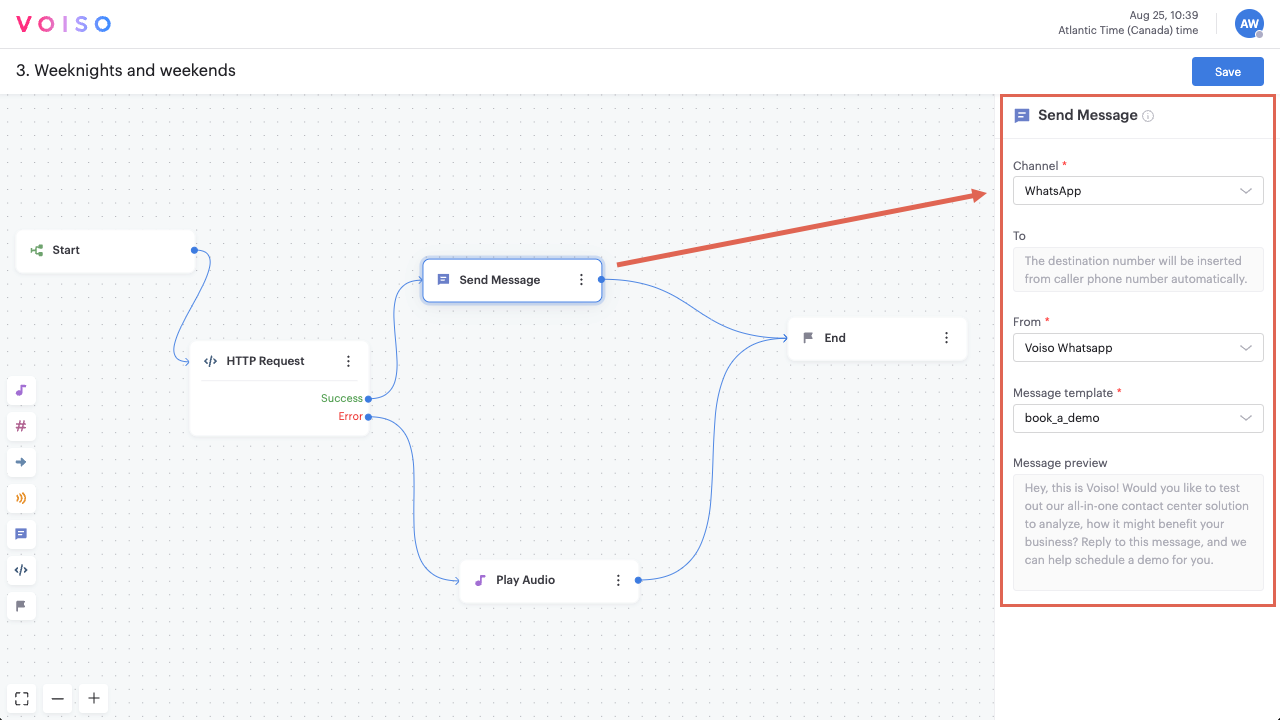
To
The system automatically inserts the caller's phone number.
From
Use the From menu to select a WhatsApp digital channel for the message.
Message template
Select a WhatsApp message template to be sent to the caller by the WhatsApp channel.
Message preview
A preview of the selected message template.