Who should read this article: Administrators
Answering Machine Detection (AMD) analyzes outbound and Dialer campaign calls to determine whether they are answered by a person or an answering machine.
The AMD feature is available for contact centers on the Pro plan or higher.
Introduction
Answering Machine Detection (AMD) is a Voiso technology that analyzes every outgoing answered call to determine whether the call is answered by a person or an answering machine. AMD automatically ends calls answered by machine so that agents do not waste time on calls that are not answered by a person.
Use Case: Using AMD to save agent's time
Use AMD in your Dialer campaigns to ensure your agents' time is not wasted connecting to calls answered by an answering machine. Voiso takes care of analyzing the call and detecting answering machines. If Voiso detects a person answering the call, the call is connected to an agent. If Voiso detects an answering machine, Voiso disconnects the call and reports the disposition as Machine answered and the End reason as Machine disconnected.
For manually dialed calls, an agent sees the call stages displayed at the bottom of the Agent Panel. When the call stage changes from Dialing to Outbound, AMD checks to see if the call is answered by a person or an answering machine. It ends the call if an answering machine is detected. The message Voicemail disconnect is displayed in the Agent Panel so the agent knows why the call ended. If no answering machine is detected, the call proceeds normally.
Enabling AMD in your Dialer campaign
If AMD is available for your contact center, you can enable the feature for Dialer campaigns by following these steps:
- Navigate to Outbound > Dialer campaigns in the Voiso navigation bar.
- In the Campaigns page, click Add Dialer campaign.
- In the Add Dialer campaign page, click Answering Machine Detection (AMD).
- Click Save.
Answering Machine Detection (AMD) is required for AI-powered predictive campaigns.
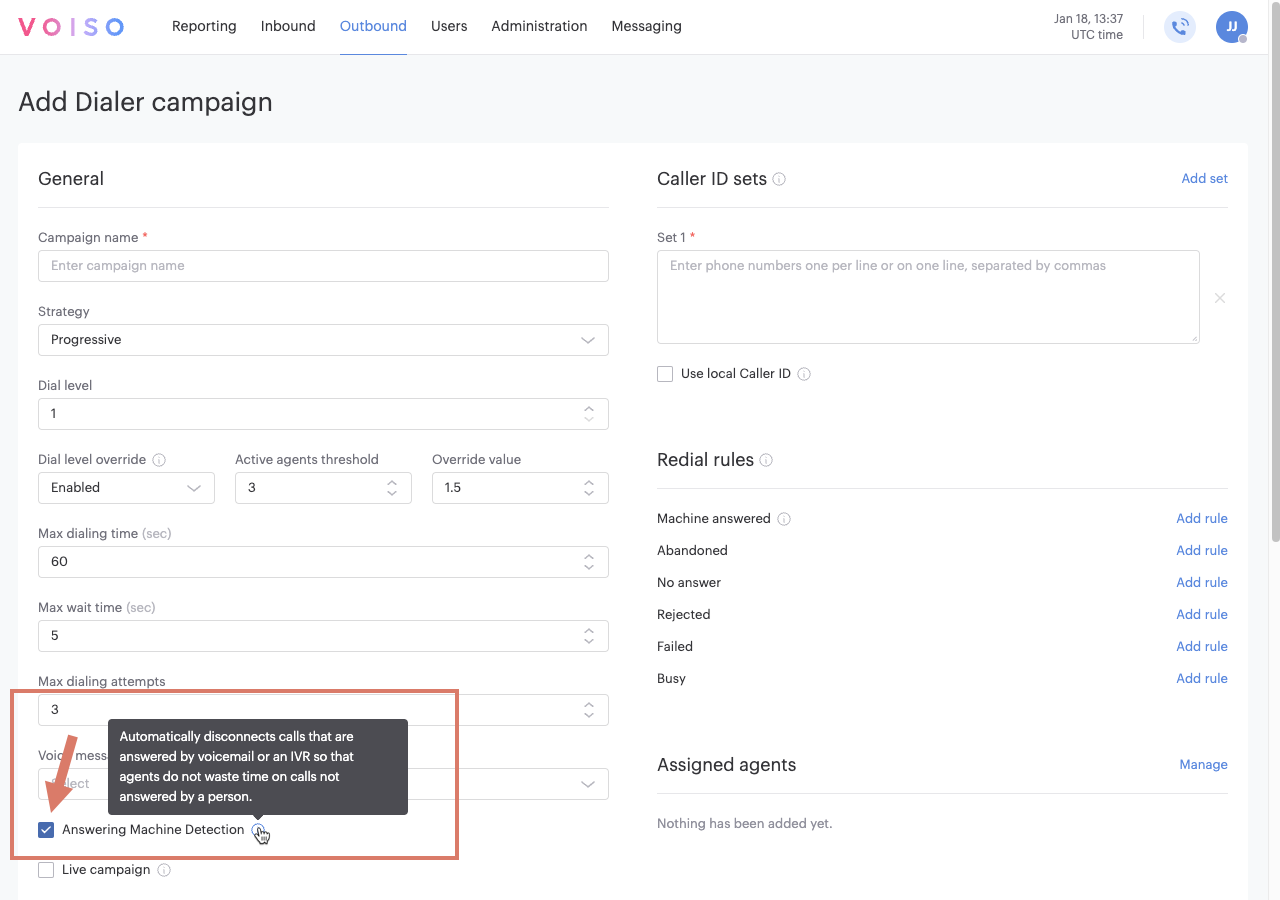
For Dialer campaigns, the Max dial attempts and redial rules apply to machine-disconnected calls. You can also create specific redial rules that include Machine answered calls.
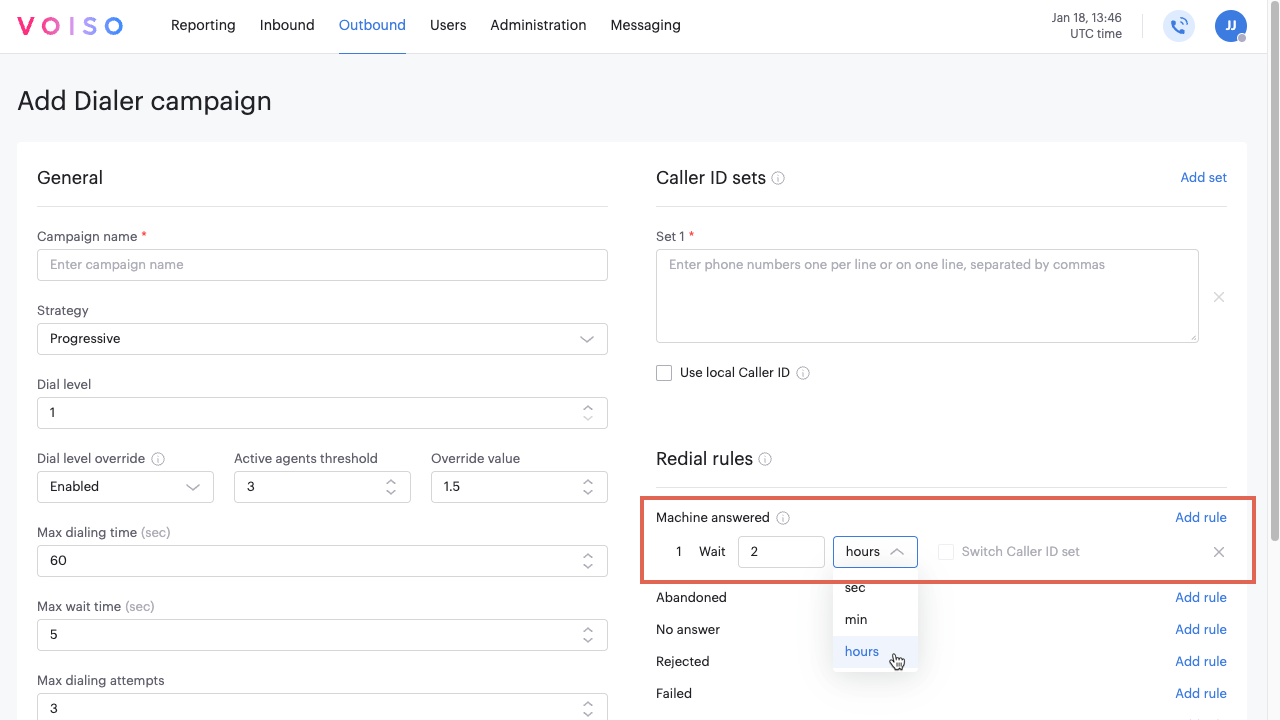
Enabling AMD for all outbound calls
If AMD is available for your contact center, you can enable the feature for agents who handle outbound calls.
For contact centers that do not use Security Access Groups, if AMD is enabled for your contact center, you can ask your Voiso representative to turn on AMD by default for all new users you create.
There are two different procedures for enabling AMD, depending on whether you use the Voiso Security Access Groups feature in your environment or not.
Enabling AMD for a single agent
In environments without Security Access Groups enabled, you can enable AMD for all outbound phone calls for a single agent by following these steps:
- On the Voiso navigation bar, navigate to Users > Users.
- Select a user to edit their account properties.
- In the Edit user page, select Enable Answering Machine Detection.
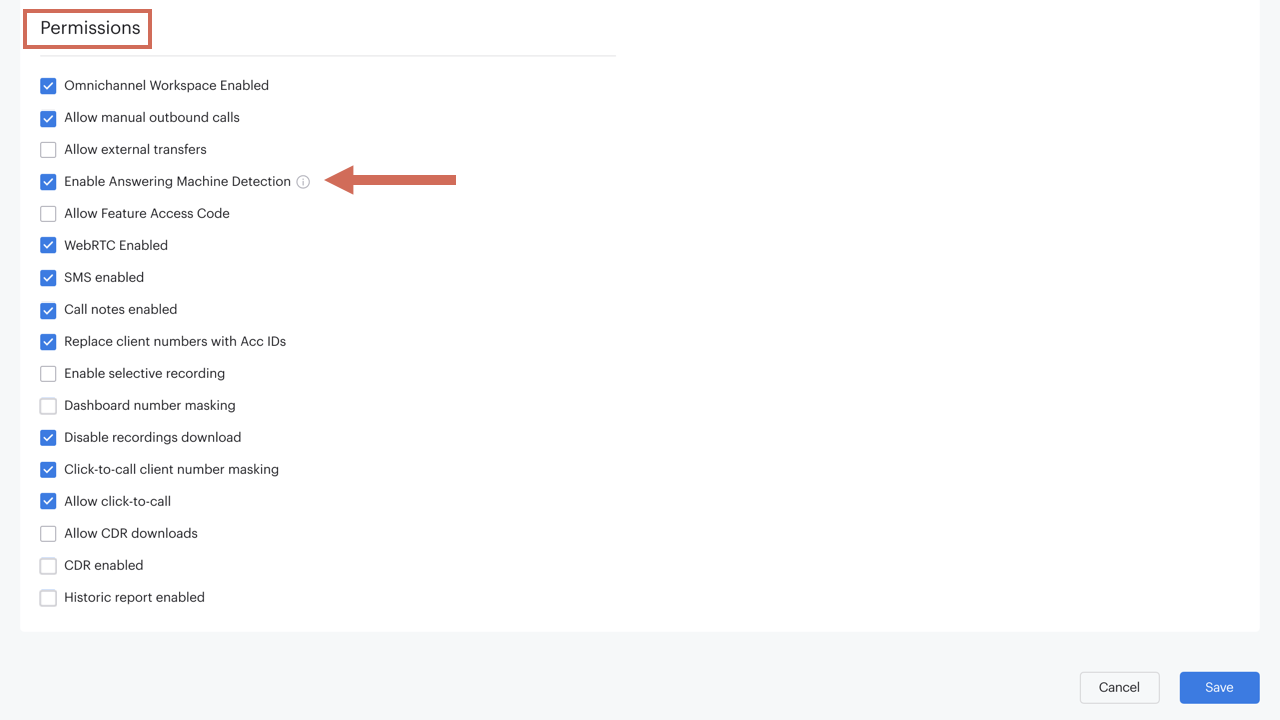
- Click Save.
Enabling AMD for multiple agents
In environments without Security Access Groups enabled, you can enable AMD for all outbound phone calls for multiple agents by following these steps:
- Prepare a .csv file of agent names and properties. For more information about creating and using Agent CSV files, refer to Users.
- In the Enable Answering Machine Detection column, specify
y(yes) for each agent to whom you want to assign the AMD feature. - In the Voiso navigation bar, navigate to Users > Users.
- Click CSV import and select your .csv file.
Enabling AMD with Security Access Groups
In environments with Security Access Groups enabled, you can enable AMD for all outbound phone calls for a single agent by following these steps:
- On the Voiso navigation bar, navigate to Administration > Security access groups.
- Create a new security access group by clicking Add access group.
- In the Outbound section of the Add access group page, select Enable Answering Machine Detection.
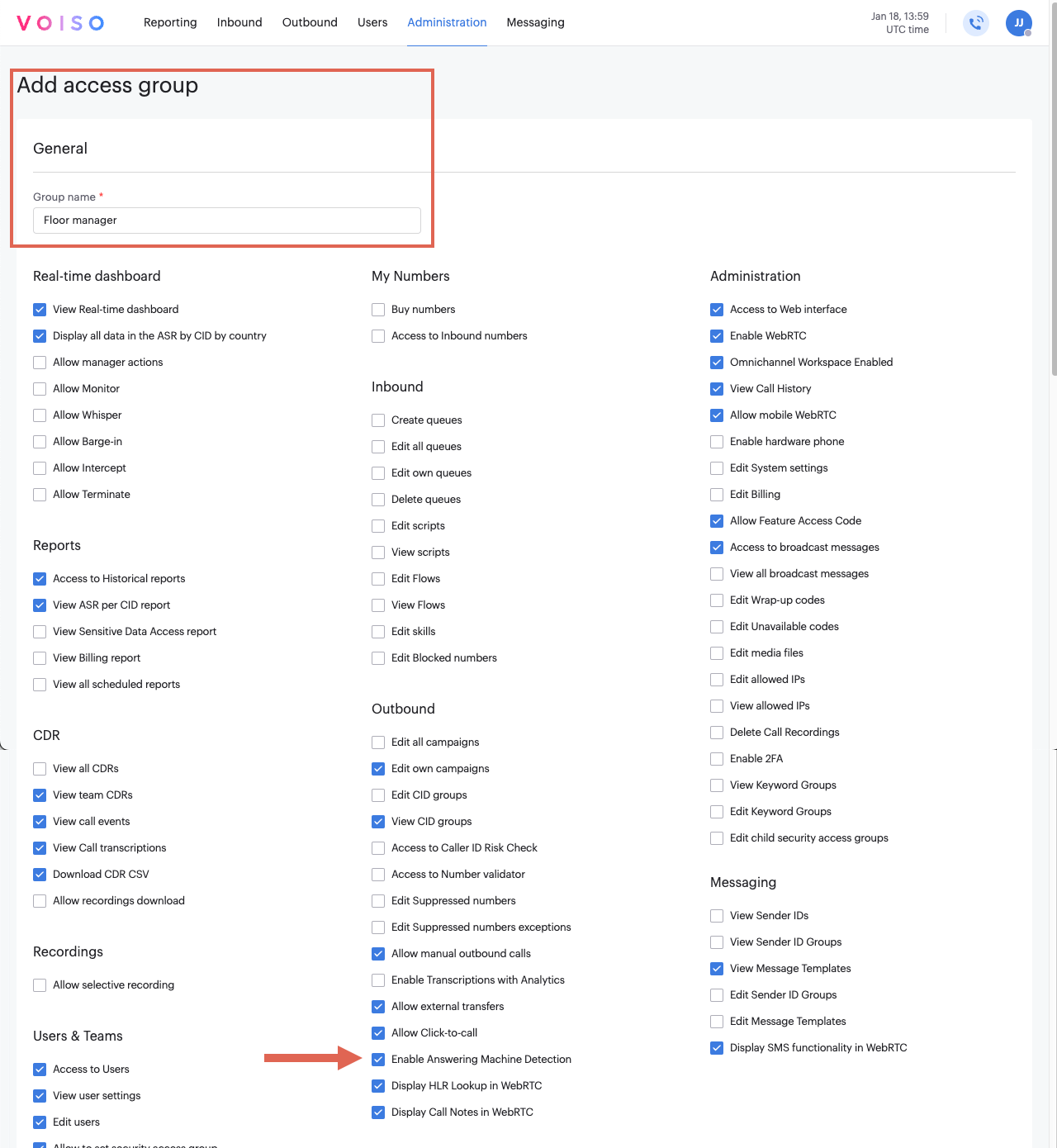
- Click Save.
- Add agents to the new security access group. On the Voiso navigation bar, navigate to Users > Users.
- Select a user to edit their account properties.
- In the Edit user page, select the new security access group you created with AMD enabled.
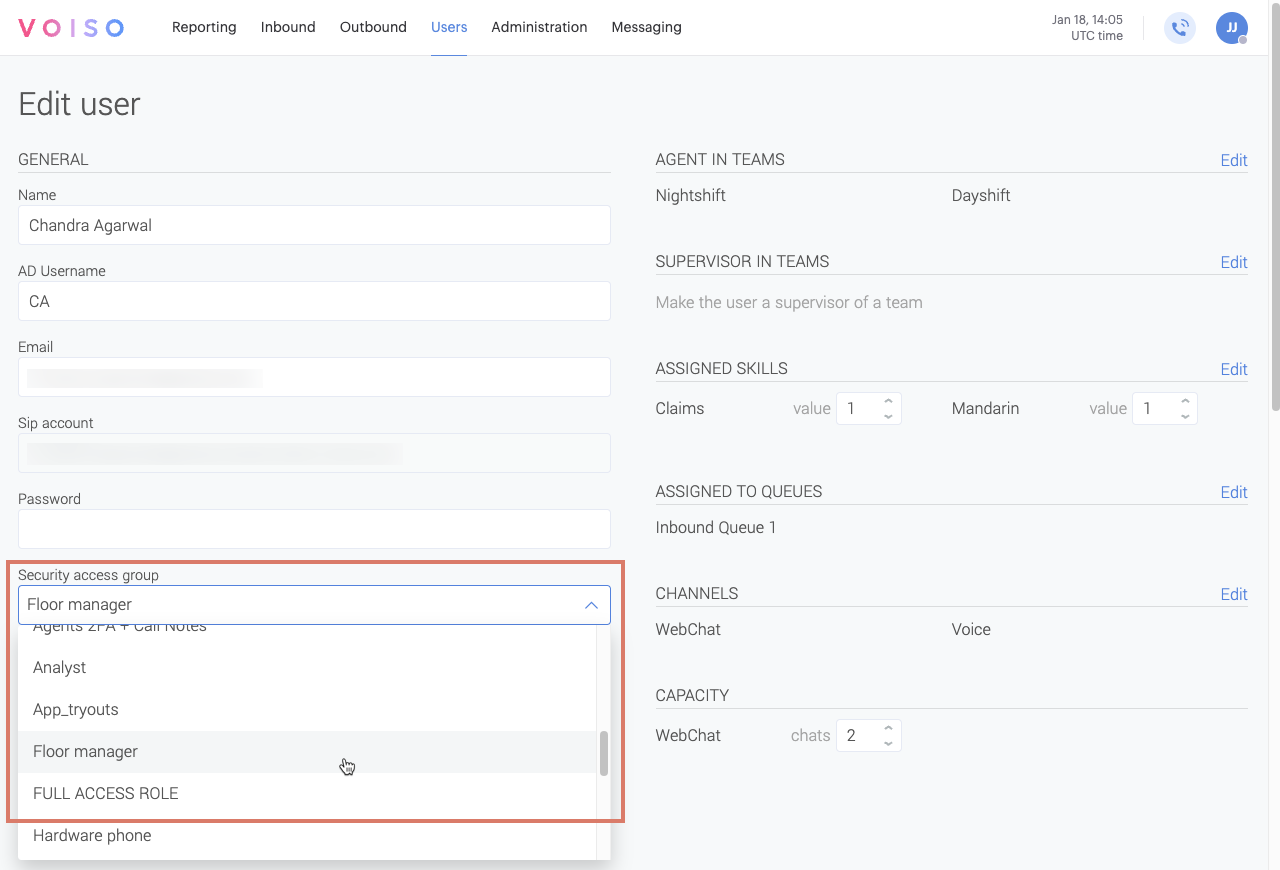
- Click Save.
- Repeat steps 6 through 8 for each user.
Monitoring and Reporting for AMD
When AMD is enabled in an environment, the AMD features are added to campaign monitoring widgets and as a Disposition code in the CDR.
The Campaign Status widget displays whether AMD is On or Off for campaigns that have AMD enabled.
The ASR w/o AMD-answered field is also added to the widget. This field calculates Answer Seizure Ratio – the ratio of non-machine-answered calls to total calls – using the following formula:
(total_answered_calls - machine_answered_calls) / total_call * 100%
The Campaign - Call Disposition widget displays Machine answered for campaigns that have AMD enabled.
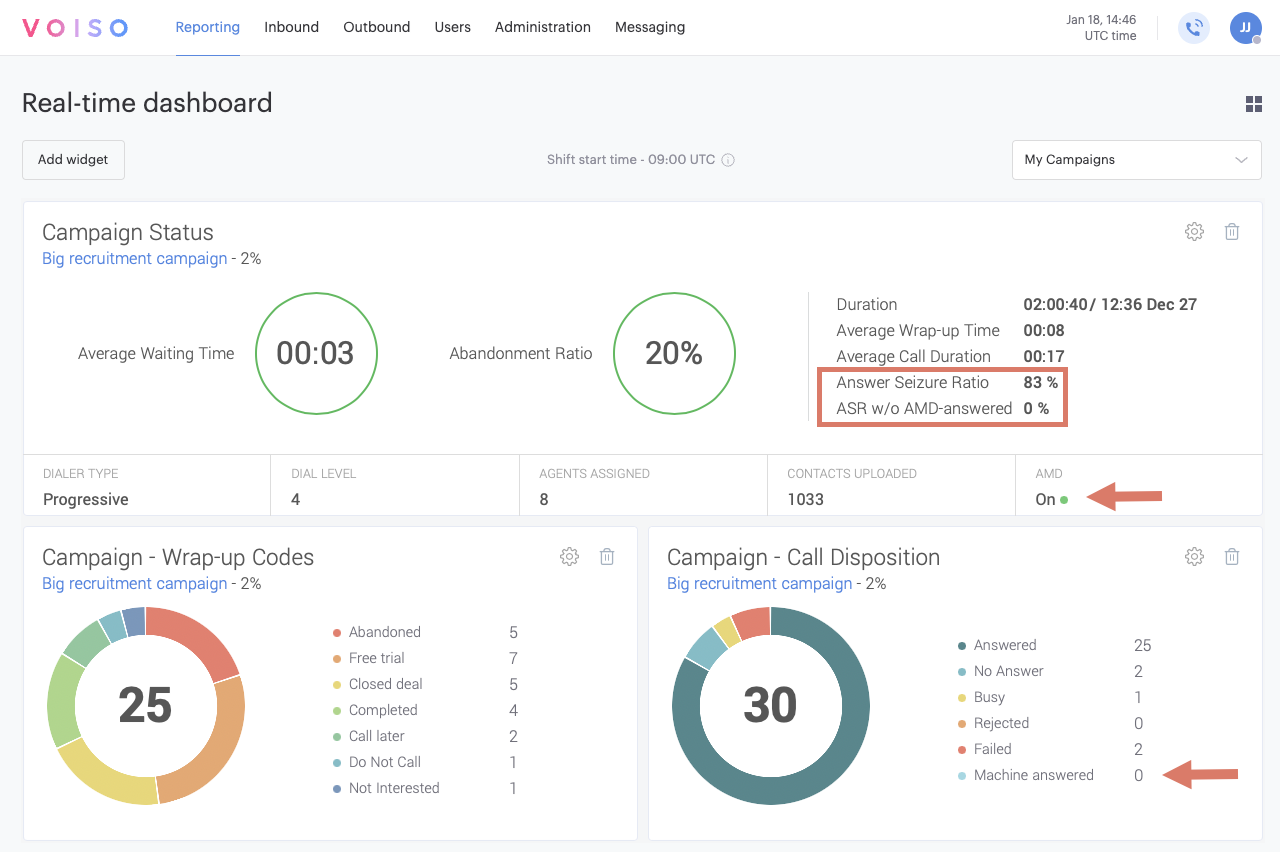
The Machine answered disposition is added for any call answered by a machine. Calls can be analyzed in the CDR by filtering for Machine answered in the Disposition field and by Machine disconnected in the End reason field.
